
How to create a Photoshop Banner with pictures

| 1. Create a new file in Photoshop. File >New >name the file "Banner" >change the width to 8" and the height to 3" >Contents - should be "white" >OK. | |
| 2. Add a single color to the background. Save the file as banner.psd (a Photoshop file). Move this file off to the side. You will use it later. | |
| 3. Open a picture in Photoshop. | |
| 4. Do a rough selection of the image. Use the magnetic lasso and select the image. Make sure you have the magnetic lasso. To check, right click the lasso tool and select magnetic lasso. You must go all the way around the picture. When finished, go back and double click on the square where you started. The object will have a blinking selection around it. |
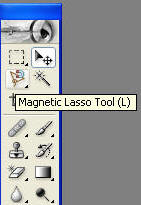 |
| 5. To perfect the picture, click on
"edit quick mask mode". Use the
eraser to
clean up the inside of the picture. Use the brush to clean up the outside
of the picture. Brush tool - will
take away parts of the picture |
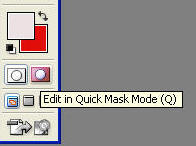 |
| 6. When done, click on edit in Standard Mode to get out of Quick Mask. |
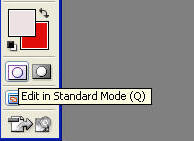 |
| 7. Click the move tool and drag the selected picture into your banner file. | |
| 8. Change size
(optional) *Select object >edit menu >free transform >grab a handle and change size > press enter. Notes: Use the "shift" key to keep the picture proportional. Use the "control" key to angle the picture. |
|
| 9. Rotate
(optional) *Select object >edit menu >free transform >rotate >grab a handle and rotate >press enter |
|
| 10. Repeat starting at step 3 for more pictures. |

Grading:
Theme: you, your interests, friends, etc. Get pictures from
Photo Albums, get pictures with cameras, pictures from the internet. At
least 1 picture must be of you.
Due Date: TBD.
Requirements:
*Pictures must overlap, must have 2 pictures with a blending option
A = 7 pictures with the text "Web Design", how well you clean up the pictures
B = 6 pictures with text "Web Design", how well you clean up the pictures
C = 5 pictures with text "Web Design", how well you clean up the pictures
D = 4 pictures with text, "Web Design" how well you clean up the pictures
F = 3 or less pictures, how well you clean up the pictures
Helpful Hints:
1. When quick masking, if your "string" ends up all over the place:
double click, and then control-D
2. To add a glow or transparency: right click the layer and select
blending options.