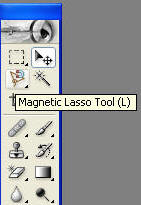
Brush tool - will
take away parts of the picture
Eraser tool - will add to the picture
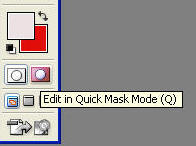
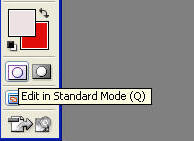
To remove a background from a picture
| 1. Open a picture in Photoshop. | |
| 2. Use the magnetic lasso and select the image. Make sure you have the magnetic lasso. To check, right click the lasso tool and select magnetic lasso. You must go all the way around the picture. Click on the square where you started. The object will have a blinking selection around it. |
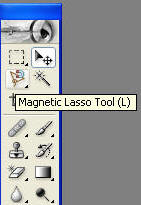 |
| 3. To perfect the picture, click on
"edit quick mask mode". Use the
eraser to
clean up the inside of the picture. Use the brush to clean up the outside
of the picture. Brush tool - will
take away parts of the picture |
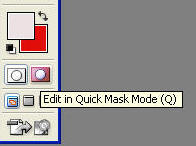 |
| 4. When done, click on edit in Standard Mode to get out of Quick Mask. |
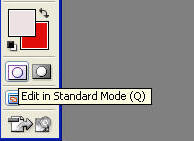 |
| 5. Select Menu - Inverse | |
| 6. Push the delete key to remove the background. The background will be white. | |
| 7. Right click the eraser and select the magic eraser tool. Click the background of the picture. The background will turn a gray and white checkerboard pattern | |
| 8. Save as - name the file as you wish. Make sure the format of file is "CompuServe Gif". |